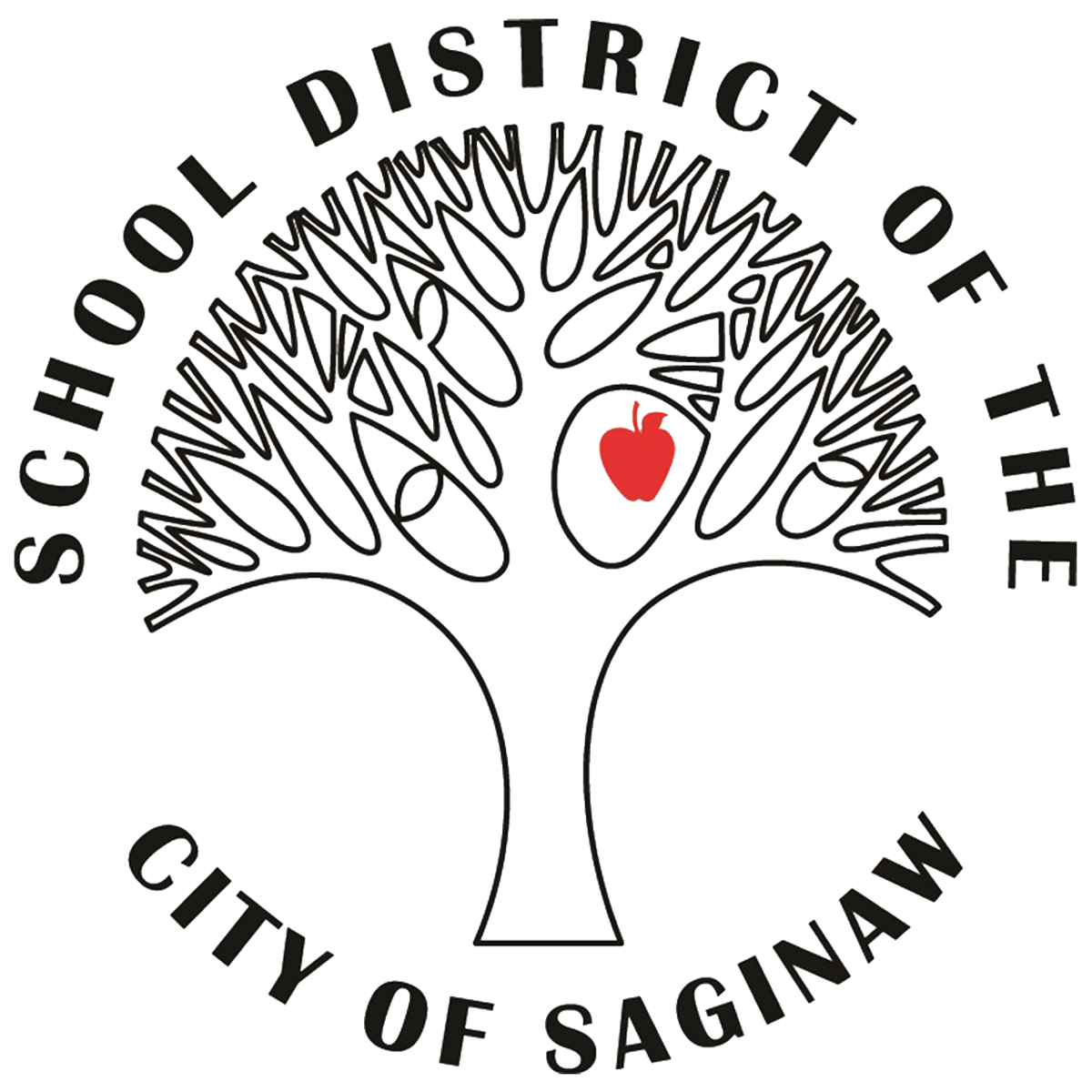Use the search field above to filter by staff name.





BEATRICE B. GARRETT
HUMAN RESOURCES-INFORMATION MANAGEMENT SPECIALIST
DISTRICT
989-399-6610












DEBRA J PARCELL
SPECIAL EDUCATION-INFORMATION MANAGEMENT SPECIALIST
DISTRICT
989-399-6906

DELORES A GILES
STATE/FEDERAL PROGRAMS-TITLE I COMPLIANCE SPECIALIST
DISTRICT
989-399-6643

DR. MIT L. FOLEY
ASSISTANT SUPERINTENDENT, SECONDARY CURRICULUM, INSTRUCTION & ATHLETICS
DISTRICT
989-399-6511